Add to Home Screen on iOS
You can add a website icon to your iPhone Home Screen for quick access.
- While viewing the website, tap the Share button in the menu bar.
- Scroll down the list of options, then tap Add to Home Screen.
If you don’t see Add to Home Screen, you can add it. Scroll down to the bottom of the list, tap Edit Actions, then tap Add to Home Screen.
The icon appears only on the device where you add it.
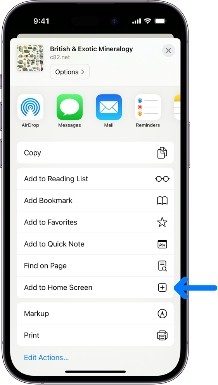
Note: Some websites may ask for permission to send you notifications. You can change your notification settings at any time.
This information is taken directly from Apple support at
https://support.apple.com/en-ph/guide/iphone/iph42ab2f3a7/ios
Add to Home Screen on Android
You can add a website icon to your Android device Home Screen for quick access.
- Touch and hold the app, then lift your finger. If the app has shortcuts, you’ll get a list.
- Touch and hold the shortcut.
- Slide the shortcut to where you want it. Lift your finger.
Tip: To use a shortcut without adding it to a Home screen, tap it.
This information is taken directly from Google support at
https://support.google.com/android/answer/9450271?hl=en#zippy=%2Cadd-a-shortcut%2Cadd-an-app